Twitter Search Hacks to Make Tweeting 100x Easier
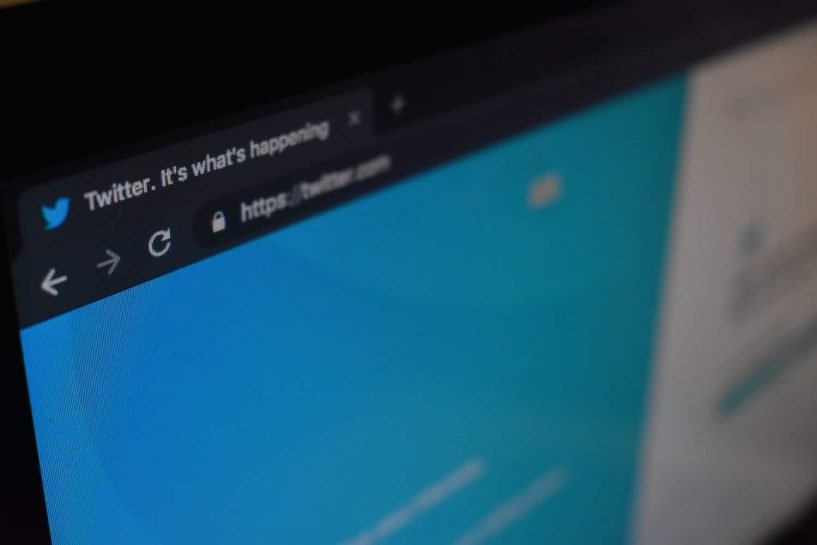
Twitter is a great platform to air out your random quips during the day or to broadcast your feelings about the latest movie/show you saw. Whichever way you look at it, the social media platform is the best place to start conversations (and roast each other on the sides).
Sometimes, a tweet strikes you so much that you’d want to keep it for future reference. Though there’s a feature called “Bookmarks” on the app, it’s hard to look for a specific tweet if you don’t know how to properly look for them. Doing a regular Twitter search on the search bar could help, but you’d waste countless hours scrolling through the infinite stream of tweets before you get to the Golden One.
Twitter will always be my top social media platform next to Reddit. In my days lurking and engaging in it, I’ve learned a few tricks that can help you out when looking for something specific on the platform. Here are a few helpful Twitter search operators you can use to narrow things down.
For those looking for a specific tweet from a specific account:
I usually run a Twitter search for specific accounts, especially when it’s a joke that I came across on Reddit. To do this, simply head over to the search tab, and type “from:username” to get all the tweets from that account. And if you need something more specific while only remembering a keyword, you can use the same search operator, with the “keyword/word” next to it. Here’s how it looks like (pardon my extremely dark Twitter theme):

You can also do this with account-to-account interactions. If you want to find out about the latest tea from your favorite celebrities, you can use “from:username to:username” as your search operator:

If you want to find a recent tweet, use a date sort search operator.
If you don’t remember the keyword of a tweet from a user but know the span of time it was posted, a nifty way to get around this dilemma is by using “since:yy-mm-dd until:yy-mm-dd” to effectively collate all the tweets posted during that timeline.

Area Filtering for Centralized Tweets
This next hack is ideal for news writers who collect tweets from a specific locale. This comes handy for getting reaction tweets from users of that particular area. The search operator “near:manila,ph within:10km” works wonders, I tell you.
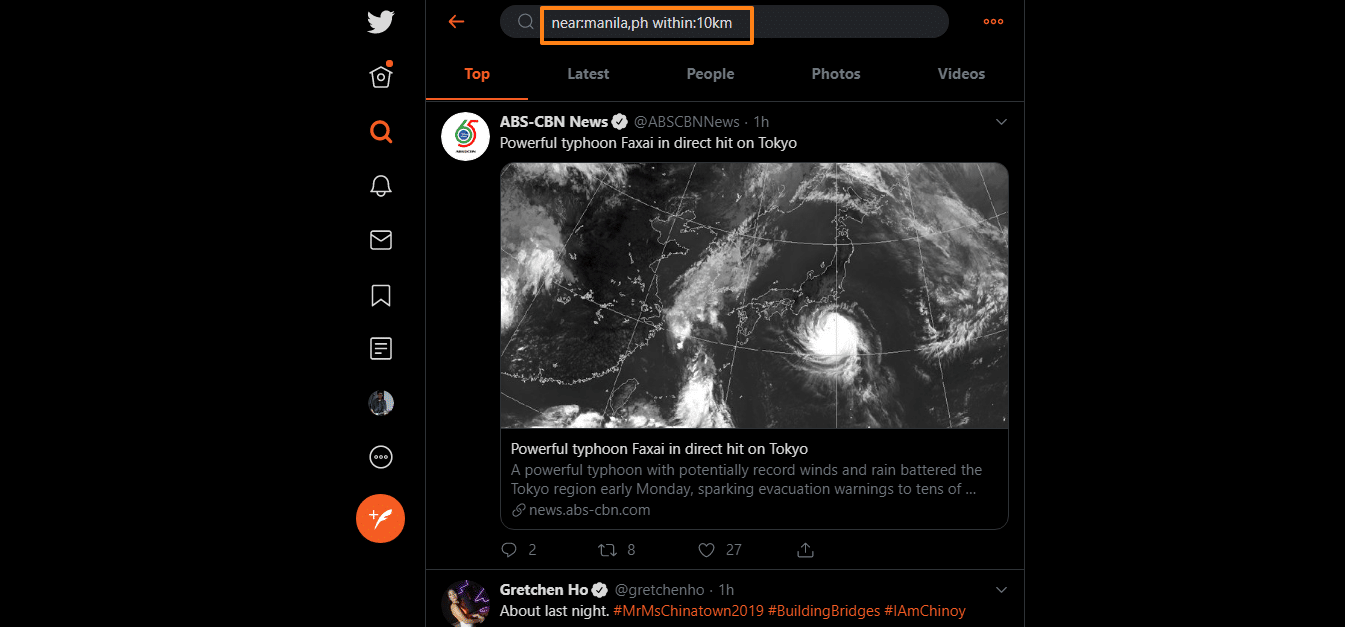
Other Awesome Twitter Search Filters
With these search operators come a few other filters that you can attach to them so you’ll get better results.
- “Filter:verified” gives you tweets from verified accounts only.
- “Filter:replies” collects only the replies to main tweets.
- “Filter:retweets” gets you only retweets from a user/s.
- “Filter:links” shows you all tweets that contain links.
- “Filter:images” for image tweets.
- “Filter:media” shows all tweets with images AND video attachments.
- “Filter:native_video” for all tweets with only videos on them.
- “Filter:news” is my favorite. It shows you all the tweets that link to news sources.
- “Min_faves:10” shows you tweets with 10 likes as their minimum number.
- “Min_retweets:10” is the same as the previous one, this time for retweets.
You can mix and match all of these Twitter search operators to make sure you have the best results possible.
Recommendations

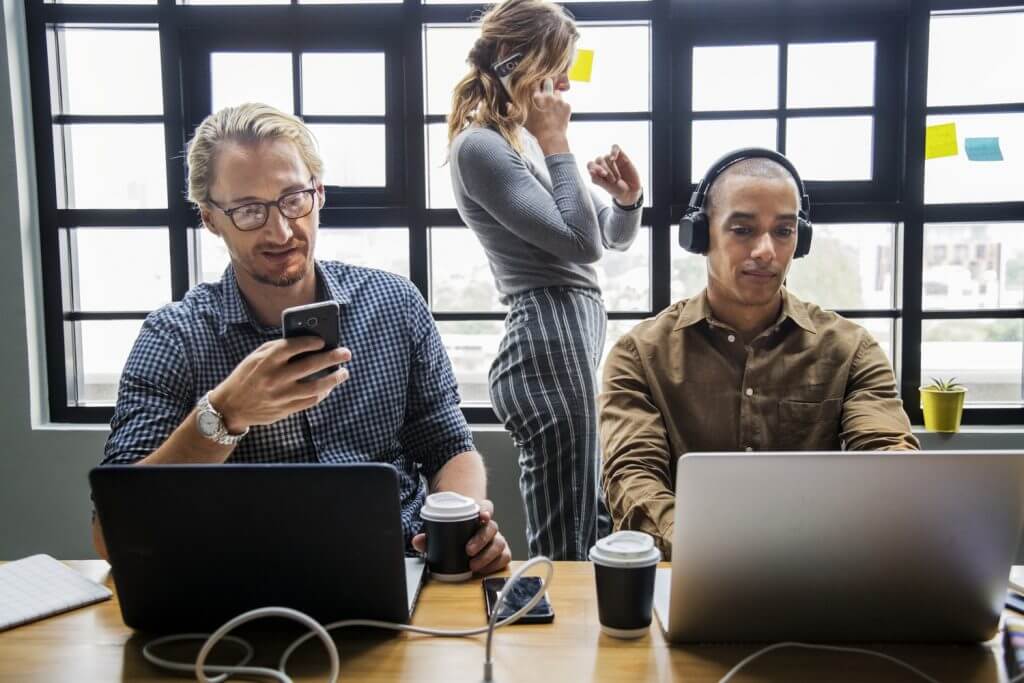


Leave A Comment